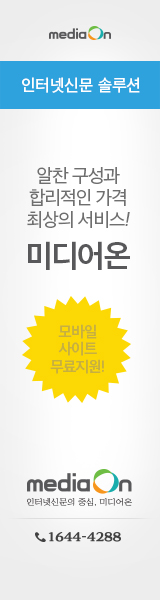아파치(apache)2 와 php 5 연동 설치 (Fedora Core 2에서 설치)
※ RPM으로 설치하는 방법은 없는 듯...
● 아파치 2 설치
1. httpd-2.0.52.tar.gz 파일 압축을 풀고, 폴더 이동
2. 컴파일 환경설정
$ ./configure
--prefix=/usr/local/apache
--enable-rule=SHARED_CORE
--enable-module=so
--enable-so
--enable-mods-shared=all
--with-mpm=threadpool
--enable-file-cache
--sysconfdir=/usr/local/apache/conf
--datadir=/usr/local/apache
3. 컴파일/설치
--prefix=/usr/local/apache
--enable-rule=SHARED_CORE
--enable-module=so
--enable-so
--enable-mods-shared=all
--with-mpm=threadpool
--enable-file-cache
--sysconfdir=/usr/local/apache/conf
--datadir=/usr/local/apache
3. 컴파일/설치
$ make ; make install
4. 아파치 환경설정파일(/usr/local/apache/conf/httpd.conf) 수정
- DirectoryIndex 항목 수정
DirectoryIndex index.php index.php3 index.html index.htm index.html.var
- AddType 부분을 찾아서 다음을 추가
AddType application/x-httpd-php .php .php3 .inc .ph .htm
AddType application/x-httpd-php-source .phps
AddType application/x-httpd-php-source .phps
5. 환경설정파일 문법 확인
$ /usr/local/apache/bin/httpd -t
6. 아파치 시작
$ /usr/local/apache/bin/apachectl start
● php 5 설치
1. php-5.0.5.tar.bz2 파일 압축을 풀고, 폴더 이동
2. 컴파일 환경설정
$ ./configure
--with-exec-dir=/usr/bin
--with-apxs2=/usr/local/apache/bin/apxs
--with-apache-install=/usr/local/apache
--with-config-file-path=/etc
--disable-debug
--enable-safe-mode
--enable-track-vars
--enable-sockets
--with-png-dir=/usr/lib
--with-freetype-dir=/usr/include/freetype2
--with-mod_charset
--with-charset=euc_kr
--with-xml
--with-language=korean
--enable-mailparse
--enable-calender
--enable-sysvsem=yes
--enable-sysvshm=yes
--enable-ftp
--enable-magic-quotes
--enable-gd-native-ttf
--enable-versioning
--enable-url-includes
--enable-trans-id
--enable-inline-optimization
--enable-bcmath
--with-pspell
--with-jpeg
--with-png
--with-zlib
--with-jpeg-dir=/usr/src
--with-gd
--with-ttf
--with-gettext
--enable-sigchild
--enable-module=so
--with-exec-dir=/usr/bin
--with-apxs2=/usr/local/apache/bin/apxs
--with-apache-install=/usr/local/apache
--with-config-file-path=/etc
--disable-debug
--enable-safe-mode
--enable-track-vars
--enable-sockets
--with-png-dir=/usr/lib
--with-freetype-dir=/usr/include/freetype2
--with-mod_charset
--with-charset=euc_kr
--with-xml
--with-language=korean
--enable-mailparse
--enable-calender
--enable-sysvsem=yes
--enable-sysvshm=yes
--enable-ftp
--enable-magic-quotes
--enable-gd-native-ttf
--enable-versioning
--enable-url-includes
--enable-trans-id
--enable-inline-optimization
--enable-bcmath
--with-pspell
--with-jpeg
--with-png
--with-zlib
--with-jpeg-dir=/usr/src
--with-gd
--with-ttf
--with-gettext
--enable-sigchild
--enable-module=so
3. 컴파일/설치
$ make ; make install
4. php 환경설정
- 디폴트 php 환경설정 파일 복사
$ cp 소스폴더/php.ini-dist /etc/php.ini
- php 환경설정 파일 수정
register_globals = ON
default_mimetype = "text/html"
default_charset = "euc_kr"
default_charset = "euc_kr"
● 아파치에서 php 모듈 인식 확인
1. 아파치 환경설정파일(/usr/local/apache/conf/httpd.conf)에
LoadModule php5_module modules/libphp5.so
-> 있으면 이상무
● php 최적화 (ZendOptimizer 설치)
1. ZendOptimizer-2.5.10a-linux-glibc21-i386.tar.gz 파일 압축을 풀고, 폴더 이동
2. ZendOptimizer 설치
- $ ./install.sh
● 아파치와 php 연동 확인
1. /usr/local/apache/htdocs 폴더에 다음 내용의 test.php 파일 생성
<? phpinfo(); ?>
2. 브라우저를 이용하여 http://localhost/test.php 가 정상적으로 뜨면 완료
● 시스템 구동 시 아파치 자동실행 설정
1. 서비스 시작 (시스템 부팅시)
$ cp -p /usr/local/apache/bin/apachectl /etc/rc.d/init.d/httpd
$ ln -s /etc/rc.d/init.d/httpd /etc/rc.d/rc3.d/S80httpd
$ ln -s /etc/rc.d/init.d/httpd /etc/rc.d/rc5.d/S80httpd
2. 서비스 종료 (시스템 종료 시)
$ ln -s /etc/rc.d/init.d/httpd /etc/rc.d/rc0.d/K30httpd
$ ln -s /etc/rc.d/init.d/httpd /etc/rc.d/rc1.d/K30httpd
$ ln -s /etc/rc.d/init.d/httpd /etc/rc.d/rc6.d/K30httpd
$ cp -p /usr/local/apache/bin/apachectl /etc/rc.d/init.d/httpd
$ ln -s /etc/rc.d/init.d/httpd /etc/rc.d/rc3.d/S80httpd
$ ln -s /etc/rc.d/init.d/httpd /etc/rc.d/rc5.d/S80httpd
2. 서비스 종료 (시스템 종료 시)
$ ln -s /etc/rc.d/init.d/httpd /etc/rc.d/rc0.d/K30httpd
$ ln -s /etc/rc.d/init.d/httpd /etc/rc.d/rc1.d/K30httpd
$ ln -s /etc/rc.d/init.d/httpd /etc/rc.d/rc6.d/K30httpd